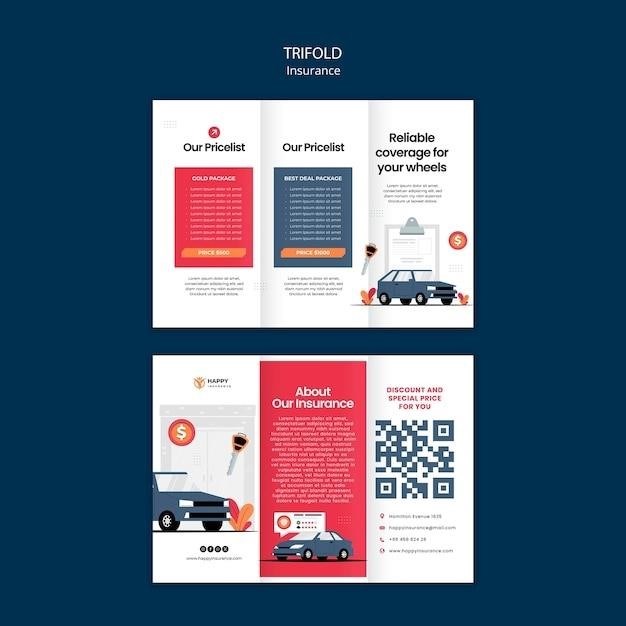This manual provides comprehensive guidance for setting up, troubleshooting, and maintaining the Brother MFC-L2700DW printer. It covers essential features, basic operations, and advanced customization options, ensuring optimal performance and resolving common issues efficiently.
1.1 Overview of the Brother MFC-L2700DW Printer
The Brother MFC-L2700DW is a versatile all-in-one laser printer designed for medium-duty office tasks. It features wireless and Wi-Fi Direct connectivity, making it ideal for shared use in small offices or home setups. The printer runs on an ARM9 processor at 266 MHz, ensuring efficient performance. It supports compatible toner cartridges like TN-2375 and TN-2335, offering cost-effective printing solutions. With its compact design and robust functionality, the MFC-L2700DW is a reliable choice for monochrome printing, scanning, and copying needs.
1.2 Importance of the Manual for Setup and Troubleshooting
The manual is essential for setting up the Brother MFC-L2700DW, providing clear instructions for unboxing, connecting to networks, and installing drivers. It also serves as a vital resource for troubleshooting common issues, such as connectivity problems or print quality. Detailed guidelines ensure users can resolve errors efficiently, optimizing performance and extending the printer’s lifespan. The manual’s step-by-step approach helps users navigate advanced features and maintenance tasks, making it indispensable for both initial setup and ongoing use.
Setting Up the Brother MFC-L2700DW
This section guides users through the initial setup process, including unboxing, physical installation, and connecting the printer to a network. It ensures a smooth start.
2.1 Unboxing and Physical Installation
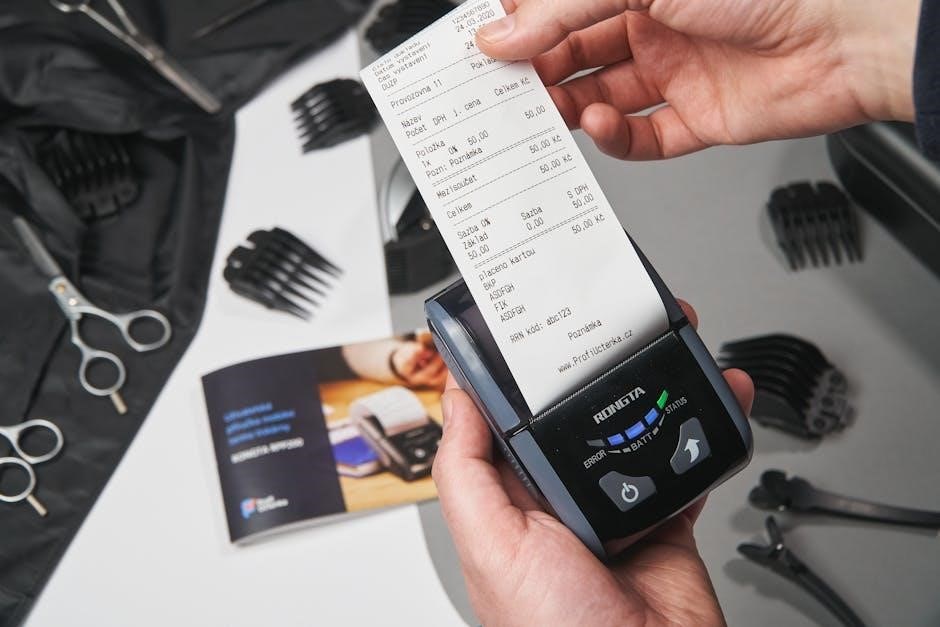
Begin by carefully unboxing the Brother MFC-L2700DW printer and its accessories, including the power cord, toner cartridges, and USB cable. Inspect for damage and ensure all components are included. Place the printer on a flat, stable surface. Remove protective packaging materials and install the toner cartridges and drum unit as instructed. Plug in the power cord but avoid connecting other cables until prompted. Ensure proper ventilation and avoid placing the printer in damp or extreme environments for optimal performance and safety.
2.2 Connecting the Printer to a Wireless Network
To connect the Brother MFC-L2700DW printer to a wireless network, power it on and navigate to the control panel. Select the wireless setup option, often found under the “Network” or “Wi-Fi” menu. Choose your network from the list or manually enter the SSID if it doesn’t appear. Input your network password carefully, ensuring accuracy. The printer will attempt to connect; a confirmation message or steady Wi-Fi light indicates success. If issues arise, check your network settings or print a configuration page for troubleshooting. Ensure the printer and devices are on the same network for functionality.
2.3 Installing Brother Printer Drivers and Software
To install the Brother MFC-L2700DW drivers and software, visit the Brother Solutions Center website. Download the appropriate driver package for your operating system. Run the installation file and follow the on-screen instructions to install the printer driver and additional software. Optional software, such as Brother ControlCenter, can also be installed for advanced functionality. Ensure the printer is connected to your network before completing the installation. This process ensures proper communication between your device and the printer, enabling all features to function correctly.

Basic Operations and Features
This section covers essential functions like printing, scanning, and copying. It highlights user-friendly controls, efficient workflows, and key features for everyday tasks.
3.1 Printing Documents: Settings and Tips
Configure print settings via the control panel or driver software. Select paper type, print quality, and layout options for optimal results. Use the eco-mode to save toner and energy. Ensure proper paper alignment and adjust margins for precise printing. For multi-page documents, enable duplex printing to save paper. Regularly update printer drivers for enhanced performance. Refer to the manual for advanced settings like watermark or scaling options to customize your prints efficiently.
3.2 Scanning Documents: Configurations and Best Practices

Configure scanning settings via the control panel or Brother’s scanning software. Choose resolution, file format, and destination folder. Use the automatic document feeder for multi-page scans. Adjust brightness and contrast for clarity. Enable auto-crop to optimize scanned images. Save scans as PDF, JPEG, or other formats. Organize files by date or custom names for easy access. Regularly update scanning software for improved functionality and compatibility. Refer to the manual for advanced options like scanning to cloud services or email.
3.3 Copying Files: How to Use the Copy Function
To use the copy function, press the “Copy” button on the control panel. Select black/white or color copying, then choose the number of copies. Adjust settings like copy density and size using the menu. For multiple pages, use the automatic document feeder. Preview settings before starting. Ensure the printer is loaded with paper in the correct tray. After confirming, press “Start” to begin copying; Regular maintenance ensures consistent copy quality and prevents issues.

Troubleshooting Common Issues
This section addresses frequent problems, including connectivity, print quality, and paper jams. It provides step-by-step solutions and basic troubleshooting steps to resolve issues quickly and effectively.
4.1 Resolving Connectivity Problems (Wi-Fi, USB)
Addressing connectivity issues involves checking Wi-Fi network settings, ensuring the printer is connected to the correct network, and verifying USB cable connections. Resetting the printer’s network settings or reinstalling drivers may resolve Wi-Fi or USB connectivity problems. Using Brother’s network setup tool or updating firmware can also restore connectivity. Ensure the printer and device are on the same network for Wi-Fi, or use a USB cable directly connected to the printer for a stable connection.
4.2 Fixing Paper Jam and Printing Quality Issues
To resolve paper jams, turn off the printer, open all compartments, and carefully remove any stuck paper. Ensure no small fragments remain. For printing quality issues like blurry text, check toner levels and alignment. Clean the print head using the printer’s cleaning mode to remove dust or debris. Adjust paper settings to fit properly and use high-quality paper. If issues persist, consider resetting the printer or consulting the manual for detailed maintenance steps to restore optimal performance.
4.3 Resetting Toner Life Counters and Drum Replacement
Resetting the toner life counters on your Brother MFC-L2700DW can be done via the printer’s control panel. Navigate to the “Toner” or “Supplies” section in the menu, select “Reset Toner Counter,” and confirm the reset. For drum replacement, open the front cover, release the toner cartridge using the blue lock lever, and carefully remove it. Pull out the drum unit, ensuring no toner spills, and install the new drum. Reinsert the toner cartridge securely. Reset the drum counter through the menu under “Drum” or “Maintenance” settings. Always use Brother-approved consumables for optimal performance.

Maintenance and Upkeep
Regular maintenance ensures optimal performance. Clean the printer, update firmware, and inspect for worn parts. Schedule periodic checks to maintain efficiency and prevent potential issues.
5.1 Cleaning the Printer and Its Components
Regular cleaning prevents dust buildup and ensures smooth operation. Turn off and unplug the printer. Use a soft, dry cloth to wipe the exterior and internal components. Clean the drum unit and toner area gently with a dry cloth. Remove any paper dust from the paper tray and rollers. Avoid using liquids or harsh chemicals, as they may damage the printer. Regular cleaning every 1-2 months helps maintain performance and longevity.
5.2 Replacing Toner Cartridges and Drum Units
To replace the toner cartridge, open the front cover and press the release lever. Remove the old cartridge and insert the new one, ensuring it clicks into place. For the drum unit, open the front cover, lift the toner cartridge, and pull out the drum unit. Replace it with a new one, aligning the guides. Close the cover and reset the drum counter via the control panel. Regular replacement ensures optimal print quality and prevents damage to the printer.
5.3 Updating Firmware for Optimal Performance

Regular firmware updates ensure your Brother MFC-L2700DW runs smoothly and efficiently. To update, access the printer’s control panel, navigate to Settings, and select Network > FW Update. Connect the printer to the internet and follow on-screen instructions to download and install the latest firmware. After installation, restart the printer to apply changes. Updating firmware improves performance, adds new features, and addresses potential bugs for a seamless printing experience.
Advanced Features and Customization
Explore advanced customization options to enhance productivity. Configure network settings, utilize Wi-Fi Direct, and create print profiles for tailored printing experiences.
6.1 Configuring Network Settings for Multiple Users
Configure network settings to support multiple users seamlessly. Set up IP addresses, enable network security protocols, and manage access controls. Use the printer’s control panel or Brother’s software to assign user permissions, ensuring efficient and secure shared access. Customize settings for wired or wireless connections and monitor usage through the embedded web server. This feature enhances office productivity by allowing multiple devices to connect and print without conflicts or security breaches.
6.2 Using Wi-Fi Direct for Direct Connections
Wi-Fi Direct allows direct connections between devices and the printer without a router. Enable Wi-Fi Direct on the printer via the control panel or Brother’s software. On your device, select the printer’s Wi-Fi Direct network (SSID) and enter the password. Once connected, print documents seamlessly. This feature is ideal for guest users or temporary connections, ensuring quick and secure printing without network setup. It supports up to 5 devices, making it perfect for small offices or home environments.
6.3 Setting Up Print Profiles for Different Media Types
Setting up print profiles allows customization for various media types, ensuring optimal print quality. Use Brother’s software to create profiles for paper, envelopes, or cardstock. Adjust settings like resolution, orientation, and duplex printing. Save profiles for quick access. For envelopes, select the correct size and disable duplex. For photos, choose high resolution and glossy paper. This feature ensures precise settings for different materials, enhancing efficiency and print quality. Customize profiles via the control panel or Brother’s print utility for tailored results.
Consumables and Compatibility
The Brother MFC-L2700DW uses compatible TN-630 and TN-660 toner cartridges and DR-630 drum units. Always use genuine or high-quality alternatives for optimal performance and longevity.
7.1 Compatible Toner Cartridges and Drum Units
The Brother MFC-L2700DW is compatible with TN-630 standard-yield and TN-660 high-yield toner cartridges, as well as the DR-630 drum unit. Genuine Brother consumables ensure optimal print quality and reliability. Always verify compatibility before purchasing to maintain performance. Using non-genuine products may void the warranty or affect print quality. Resetting the toner counter after replacement is essential for proper functionality. Compatible alternatives from reputable brands can also be used, offering cost-effective solutions without compromising performance. Ensure to follow Brother’s guidelines for installation and replacement to maintain the printer’s efficiency and longevity.
7.2 Cost-Effective Alternatives for Consumables
To reduce costs, users can explore remanufactured or compatible toner cartridges and drum units for the Brother MFC-L2700DW. These alternatives are often significantly cheaper than genuine products while maintaining similar quality. Popular brands like HP, Epson, and Canon offer compatible options, though Brother does not endorse them. Always check reviews and warranties before purchasing. Ensure to follow proper installation guidelines to avoid potential issues. While these alternatives can save money, it’s important to balance cost with quality to maintain optimal printer performance and longevity.

Safety Precautions and Guidelines
Ensure safe operation by following guidelines for handling electrical components and preventing accidents, especially around children. Always adhere to safety precautions to avoid potential hazards.

8.1 Handling Electrical Components Safely
Always unplug the printer before servicing or repairing to avoid electrical shocks. Use approved tools and avoid touching internal components with bare hands. Keep the printer on a stable, dry surface away from water sources. Never overload power outlets or use damaged cords. Ensure proper grounding of the printer to prevent static electricity issues. Avoid exposing the printer to extreme temperatures or humidity. Follow all safety guidelines provided in the manual to minimize risks and ensure safe operation.
8.2 Preventing Accidents, Especially Around Children
Keep the printer out of children’s reach to avoid accidental injuries. Supervise kids near the printer, as hot surfaces or moving parts may cause harm. Store toner cartridges and small components securely to prevent ingestion. Ensure cords are safely routed to avoid tripping hazards. Teach children to handle paper and accessories carefully. Regularly inspect the printer for loose parts and ensure the surrounding area is clear. Always follow the manual’s safety guidelines to create a safe environment for everyone.
Official Brother Support and Resources
Brother provides comprehensive support through the Brother Solutions Center, offering downloadable manuals, FAQs, and contact options for easy assistance with the MFC-L2700DW printer.
9.1 Accessing the Brother Solutions Center
The Brother Solutions Center is a one-stop resource for MFC-L2700DW users, offering easy access to drivers, manuals, FAQs, and troubleshooting guides. Visit the official Brother website, navigate to the support section, and search for your printer model. This platform provides 24/7 assistance, ensuring you can resolve issues or find information quickly. Utilize the Brother Solutions Center to download the latest software, view user guides, or contact support for expert help, enhancing your printing experience with reliable resources.
9.2 Downloading Manuals and User Guides
Brother offers convenient access to manuals and user guides for the MFC-L2700DW via their official website. Visit the Brother support page, locate your printer model, and download the PDF manual. This ensures you have setup instructions, troubleshooting tips, and detailed specifications readily available. Regularly check for updated versions to stay informed about new features and maintenance recommendations.
9.3 Contacting Brother Customer Support
For assistance with your Brother MFC-L2700DW, visit the official Brother support website. Navigate to the “Contact Us” section to find regional customer service numbers or email support options. Additionally, the Brother Solutions Center offers live chat, FAQs, and troubleshooting guides. Representatives are available to help with technical issues, repair requests, or general inquiries. Ensure you have your printer’s model number ready for faster assistance.

Frequently Asked Questions (FAQs)
This section covers frequently asked questions about the Brother MFC-L2700DW, including setup, connectivity, and print quality issues, offering quick solutions and troubleshooting advice.
10.1 Common Queries About Installation and Setup
Users often inquire about unboxing, power connections, and driver installations. Issues like wireless network setup, USB connectivity, and print quality are also common. The manual guides troubleshooting steps, such as restarting the printer, checking ink levels, and ensuring proper paper alignment. Additionally, queries about compatible operating systems, driver downloads, and initial calibration are addressed, providing step-by-step solutions to ensure smooth setup and operation.
10.2 Troubleshooting FAQs for Everyday Use
Common issues include paper jams, connectivity problems, and print quality. Users often ask how to clear paper jams by opening the rear or front panel. For connectivity, restarting the printer and router usually resolves Wi-Fi issues. Print quality problems, like blurry text, are fixed by cleaning the drum or checking toner levels. The manual provides step-by-step solutions to these frequent concerns, ensuring smooth operation and minimizing downtime.
The Brother MFC-L2700DW manual is essential for maximizing printer potential, ensuring optimal performance, and staying informed about Brother’s latest innovations and updates.
11.1 Maximizing the Printer’s Potential with the Manual
The Brother MFC-L2700DW manual serves as a comprehensive guide to unlock the printer’s full capabilities. By following the manual, users can understand advanced features, troubleshoot common issues, and perform routine maintenance. It provides detailed instructions for setup, configuration, and customization, ensuring optimal performance. Whether you’re a novice or an experienced user, the manual offers insights to enhance productivity and efficiency. Regularly referencing it helps users make the most of their printer’s functionality and longevity.
11.2 Staying Updated with Brother Printer Innovations
To maximize your Brother MFC-L2700DW printer’s performance, stay informed about the latest innovations and updates. Regularly check Brother’s official website or the Brother Solutions Center for firmware updates, which often include new features, security enhancements, and performance improvements. Additionally, explore resources like user forums and official newsletters to discover tips, tricks, and compatibility updates for your printer. Keeping your device updated ensures optimal functionality and compatibility with evolving technology standards.